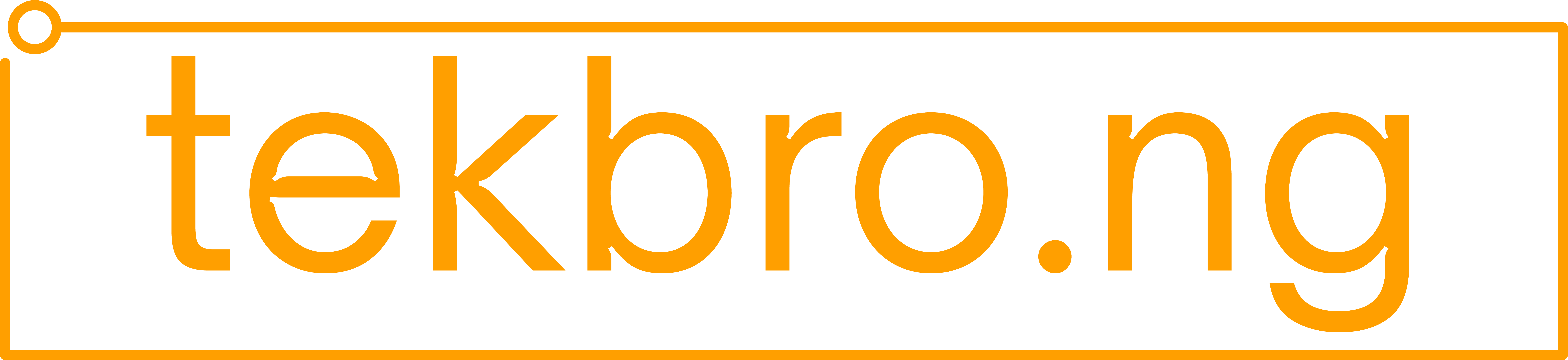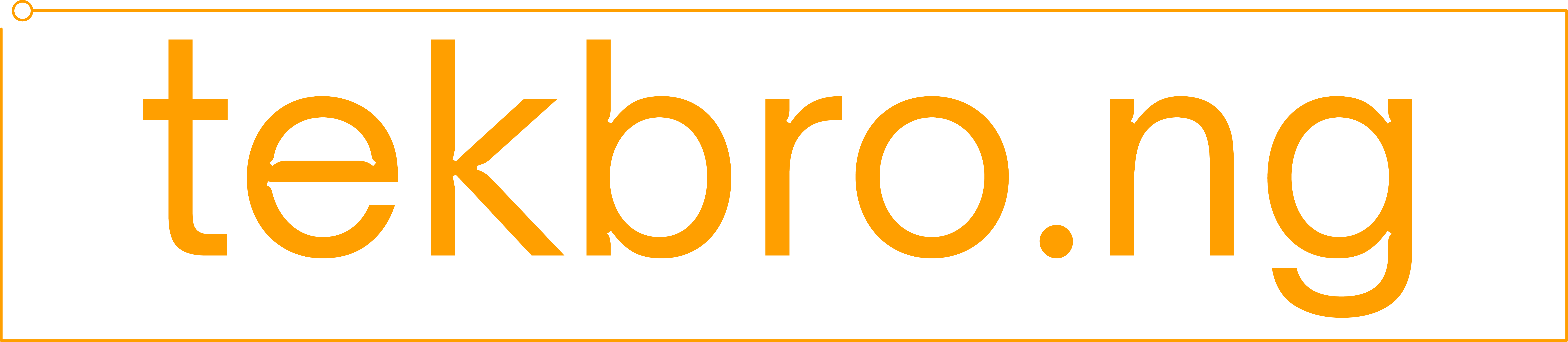Exploring Zoom Features for Teleconferencing
Video-conferencing is the way of the future, enabling personal and work calls to be facilitated over an internet connection that supports both audio and video. Zoom is widely popular because it offers users a variety of high quality features – even to free users.
To learn about all the Zoom features, what plans they belong to, and what they can be used for, find the features based on the sections below. We address new Zoom features and indicate Zoom free features by stating whether each feature is free or paid and which plan it belongs to. We cover the available pricing plans and subscriptions in another post to outline what is included in each.
What is covered in this article
- Zoom Meeting features: online video and audio calling (20)
- Zoom Chat features: non-verbal communication (5)
- Zoom Phone features: calling into meetings (4)
- Zoom Room features: managing meetings for work (5)
- Zoom Video Conferencing features: large groups and presentations (8)
This should help you find the features you are looking for, based on your intended use for Zoom.
Zoom Meeting features: online video and audio calling (20)
In this section, we highlight the main Zoom features available for meetings and using the app in general. Many of these are available with a Basic plan, which is free to create. These features are great for teams within a business and or for those making personal calls.
1. HD video and audio
Cost: Free [Basic]
Feature type: Audio / video
Zoom’s video-conferencing app can stream high-quality HD video and audio, giving participants great picture quality. If you are struggling to get a stable connection, you can lower the picture quality, but most high-speed internet connections will be able to stream high-quality video.
2. Participant camera feed

Cost: Free [Basic]
Feature type: Audio / video
Zoom is primarily a video-conferencing app. While you do not have to share your video feed, participants can share their video. Zoom will require permission to use your computer or device camera, and will then use the camera to display video for other participants on the call.
3. Audio-only conferencing

Cost: Free [Basic]
Feature type: Audio
While Zoom is primarily featured as a video-conferencing tool, with many video-related features and enhancements, it can be used for audio-only conferencing as well. Simply turn video off when joining a meeting, and use the app as you would, without sharing video. You can also use your phone and participate in Zoom meetings. See more about this under Call In.
4. Cross-platform messaging
Cost: Free [Basic]
Feature type: Communication
Zoom video-conferencing can be done using the desktop client, the mobile app, and the browser client. All versions support cross-platform communication, from video, to audio, to instant messaging. App versions will automatically sync so you can access your meetings no matter how you sign in to Zoom.
5. Password protection

Cost: Free [Basic]
Feature type: Security
The Zoom application (desktop, mobile, and browser) is password protected. You can sign in via SSO, Google, or Facebook, but you will need to sign in via an account to access Zoom. Beyond this, Personal Meeting Rooms are all password protected. Individual meetings can have passwords required, adding another level of security to your meetings.
As of the May 2020 update, in an effort to increase security, individual Zoom meetings are now all password-protected and require a password to enter.
6. End-to-end encryption
Cost: Free [Basic]
Feature type: Security
Communications use a 256-bit TLS encryption; shared content uses an AES-256 encryption. As part of their security upgrades in May of 2020, Zoom is working to provide end-to-end encryption (E2EE) as an option that can be enabled and disabled. Some communication systems will function better with this encryption disabled, but all Zoom meetings and services will have end-to-end encryption available.
7. Zoom scheduling

Cost: Free [Basic]
Feature type: Scheduling
Zoom comes with built-in scheduling within the app, allowing you to schedule meetings and send out invitations from Zoom. You can then access, edit, and otherwise manage scheduled meetings within any version of the client or app. You can set permissions to let other people schedule meetings on your behalf as well, which is ideally suited for organizations.
8. Calendar scheduling

Cost: Free [Basic]
Feature type: Scheduling
On top of Zoom’s in-app scheduling, you can pair calendar applications with Zoom and schedule Zoom meetings. By default, you can use Google Calendar and Outlook, which many people use for both personal and business applications. You can add a meeting to your calendar when scheduling the meeting, making it extremely easy and convenient to do.
9. Waiting Rooms
Cost: Free [Basic]
Feature type: Access / Security
With the Waiting Room feature enabled on your meeting, participants that attempt to join your meeting will be funneled into a waiting room. The host can then admit participants (one at a time or all together) once they are ready, or once they have screened the attendees. You can also set the waiting room up to admit attendees automatically depending on their domain, so that people from your organization – for example – can bypass the waiting room.
10. Personal meeting room

Cost: Free [Basic]
Feature type: Privacy
With a Basic (free) plan, users gain access to a Personal Meeting Room – a virtual meeting room with a permanent meeting ID that is reserved for your use. Each Personal Meeting Room is assigned a unique Personal Meeting ID; this Personal Meeting ID and the personal link to the meeting can be used to access the meeting room.
The Personal Meeting Room is ideally suited for meetings with people you trust, or whom you have meetings with frequently or sporadically. This makes it easy for people to join your meeting and join a call with you, where they know to find you. It saves participants the hassle of having to find the meeting invite to join a call with you. This is great for frequent, short calls and other users you trust won’t share your meeting access information.
11. Custom Personal Meeting ID

Cost: Paid [Pro or higher]
Feature type: Privacy
With a Pro plan or higher, you can customize your Personal Meeting ID. This is great for setting a memorable meeting ID that you will be able to remember when trying to share it with attendees. You’ll also be able to change it every once in a while to add a level of security, so people you’ve given the meeting ID and password will no longer be able to access the meeting room.
12. Meeting recordings
Cost: Free [Basic]
Feature type: Call history
Meetings can be recorded locally to your computer. To share these files with others, you can upload files to a file storage service such as Google Drive, Dropbox, or any alternative. The host has the ability to record meetings and can restrict or extend these permissions to participants of the meeting and other Zoom users.
Local recordings are not supported on Android and iOS. To access recordings and record via a mobile device, you will need to have a paid account with cloud recording capabilities.
13. Assign permission settings

Cost: Free [Basic]
Feature type: Software management
As the host, you can change in-meeting permissions as well, enabling or disabling participants from sharing their screen, using chat, renaming themselves, and unmuting themselves. Permissions can also be changed for each user role under Role Privilege Settings. You can change which controls each user role has access to and the privileges they have in their role.
14. Meeting reminders on mobile
Cost: Free [Basic]
Feature type: Scheduling
With the mobile app installed on your mobile device, you will be able to turn on meeting reminders. These notifications will alert you when a meeting is close to starting. How long before the meeting the reminder occurs can be changed to customize your meeting notifications.
15. Zoom driving features for mobile devices
Cost: Free [Basic]
Feature type: Safety / Access
Zoom is compatible with Apple CarPlay and features a Safe Driving Mode to make using Zoom both convenient and safe while you’re on the road. Start, join, and participate in calls while in a car using your mobile device with Safe Driving Mode. Zoom meetings can also easily be joined using Apple CarPlay, allowing you to conveniently use your iPhone while in transit.
16. Touch Up My Appearance

Cost: Free [Basic]
Feature type: Profile personalization
The Touch Up My Appearance feature can be used to automatically retouch your video display with a soft focus. This helps smooth out the skin tone of your face and provides a more polished look while on video. Simply enable this setting and it will automatically work when the meeting runs.
17. Dark and light sidebar themes
Cost: Free [Basic]
Feature type: Software personalization
You can customize the appearance of the Zoom app on your device, choosing between a light and dark sidebar. This gives you the aesthetic you want for the app, which makes it more comfortable for you to use.
18. Virtual backgrounds

Cost: Free [Basic]
Feature type: Profile personalization
The Virtual Background feature lets meeting participants choose an image or video to use as their video background. You can use this to block out a cluttered, unorganized, and otherwise unprofessional background or make a creative, interesting, or funny background that sparks conversation.
This feature works best when the person sharing their video uses a green screen, but the app will attempt to do this for you automatically. You should also crop the image or video you use to be the same aspect ratio as your camera, so it looks best.
19. Attention Indicator
Cost: N/A
Feature type: Monitoring
The Attention Indicator feature lets the host (and co-hosts) monitor participants’ interaction and engagement throughout meetings and webinars.
IMPORTANT
The Attention Indicator was removed as of April 2, 2020 in an effort to improve security and privacy for customers.
20. Remote control
Cost: Free [Basic]
Feature type: Access
The host and other participants can remotely control another participant’s Zoom meeting. This gives them remote control of the participant’s device, so they can make changes and access the Zoom client. This is ideal for administrative matters as well as collaborating more effectively.
Zoom Chat features: non-verbal communication (5)
Although Zoom is primarily a video-conferencing app that facilitates video and audio calling, Zoom Chat provides users with an instant messaging service they can use with their Zoom contacts. Chat is available both in and out of meetings to give users non-verbal ways of communicating.
21. Instant messaging

Cost: Free [Basic]
Feature type: Communication
Zoom Chat lets you use their instant messaging within the app (desktop, mobile, and browser versions) and in-meetings. Chat with other Zoom users and meeting participants. This can be used effectively during meetings for participants to communicate without interrupting the presenter. Zoom Chat can also be used for instant messaging outside of calls. Teams can use this for efficient communication that can easily be logged. This is a great way to share instructions with other team members, as they can refer back to your request.
22. File sharing

Cost: Free [Basic]
Feature type: Access
In-meeting file transfer lets you send files to other meeting participants during the meeting using the meeting chat. Easily share files during the meeting using this feature, making accessing files for collaboration extremely convenient. You can also send files via chat directly to a single user or a group
This needs to be enabled at the account level, and controls can also be put in place that restrict the types of files that can be shared.
23. Search chat
Cost: Free [Basic]
Feature type: Call history
Zoom Chat’s search feature lets you easily find parts of a conversation or files that have been shared. This can really help with navigating chat to find instructions you’ve been given, files that have been shared with you, and other specifics you need to find quickly. It’s great for referencing something quickly on a call and finding something after you’ve finished your conversation.
24. Start meeting directly from chat
Cost: Free [Basic]
Feature type: Audio / video
If you’re already talking to someone via the Zoom chat, and decide you need to have an actual call, you can start a meeting directly from the chat. Whether it’s an individual person or a group, you can initiate a call with just a click. This is great for when you can’t fully answer or communicate your thoughts on chat and need to take it to a meeting.
25. Contact channels (chat groups)
Cost: Free [Basic]
Feature type: Communication
The Channels feature within Zoom lets you create groups of contacts that can be public or private. It can be used to quickly join an instant meeting with those invitees. It can also be used through Zoom Chat to easily, quickly, and conveniently chat with a group you communicate with regularly. Send group chats, files, images, and screen captures to the entire channel.
Public channels can have a maximum of 10,000 members. On a free account, a private channel can have a maximum of 500 members. With a paid account, a private channel can have a maximum of 5,000 members.
Zoom Phone features: calling in to meetings (4)
Audio-conferencing is extremely easy, even if other users are on a video meeting. You can call in to regular Zoom meetings and automatically call out to phone lines when a meeting starts. These Zoom features are all related to accessing meetings via a phone.
26. Call in
Cost: Free [Basic]
Feature type: Access
Participants can call in to join a Zoom meeting using teleconferencing or audio conferencing (with a regular phone). The call in feature let’s participants call in using their phone line, making it easy for those on the road or somewhere without internet access. Some countries have available toll free numbers. Check with your plan to see available toll-free numbers for call in.
This is great for situations where you don’t have a microphone or speaker available on your computer, you do not have access to data using your smartphone, or you cannot connect to a network for video and VoIP.
27. Toll-free dial in
Cost: Paid [Add-on]
Feature type: Access
Add an audio conferencing plan to your Zoom plan to get access to toll-free numbers, fee-based toll numbers, call-out numbers, and dedicated dial-in numbers. This makes it easy to have participants call in on the go, when they may not have access to their computer or a stable internet connection. Essentially, participants can join a meeting using a telephone, at no cost other than what the add-on is for the plan.
28. Call out
Cost: Paid [Pro or higher]
Feature type: Access
While in a meeting, Zoom can call out to either yourself or other participants. Meetings can even be set up to automatically call out to a number when the meeting starts. This is a great feature to use for participants that frequently use their phone to join in on calls or who know they will be out of the office when they need to hop on the call. You can use this to call out to international phone numbers as well.
29. Voicemail
Cost: Paid [Add-on: Zoom Phone]
Feature type: Audio
With Zoom Phone, users can leave voicemail messages up to 5 minutes long. You can then play, delete, and save messages that have been left by callers. Messages can be saved for 12 months. Voicemails will automatically sync between desktop and mobile versions, so you can access voicemails however is most convenient.
Users within the same organization can also share their voicemail inbox with other users. This can be great for collaborating within teams and sharing information most efficiently, centralizing and standardizing access.
Zoom Room features: managing meetings for work (5)
Zoom features for Zoom Rooms are designed for managing teams, which makes it ideally suited for business applications. While they can be used by any user with the appropriate plan, these features would likely not be needed for personal use. Depending on the size of your team and your business needs, you may benefit from Zoom Rooms.
30. Single sign-on
Cost: Free [Basic]
Feature type: Access
Single-sign on allows participants to login to Zoom using company credentials. This will connect them via the organization account. Single-sign on makes it easy and uniform for all members of your organization to sign in to meetings.
In this way, Zoom acts as a service provider and you do not need to register as a Zoom user to sign in. Zoom receives a SAML response from the Identity Provider and ensures that the user exists. If the user does not exist, Zoom creates a user account for that user automatically.
31. Touch Controls
Cost: Paid [Add-on: Zoom Rooms]
Feature type: Access
Zoom Rooms come with software that has Touch Controls for meetings on iPad, Android, or Windows tablet devices. These can be set up with your Zoom Room system, and will allow you to easily and conveniently manage your meeting rooms using the touch controls on these devices. Mute/unmute participants, lock the meeting, invite participants, and otherwise manage your on-location Zoom Rooms conveniently using the Touch Control software.
32. Cloud recordings
Cost: Paid [Pro or higher]
Feature type: Call history
With a paid plan, cloud recordings are automatically enabled, saving you local storage space and allowing for centralized, convenient access. Members on your account can then access from one place with ease. Cloud recordings can be streamed directly or downloaded to a local device. The only way to record meetings using iOS or Android is using the cloud recording feature.
Cloud recording storage capacity is dependent on the plan you have:
- Pro: 1GB / Pro User
- Business: 1 GB / Pro User
- Education: 0.5 GB / Pro User
- Zoom Rooms: 1 GB / Zoom Room
33. Cloud transcript recording
Cost: Paid [Business or higher]
Feature type: Call history
The Audio transcript option can be used to automatically transcribe the audio from meetings or webinars recorded to the cloud. Once the transcript is processed, it will appear as a separate .vtt text file within your list of recorded meetings. This feature also allows you to display the transcript within the video, much like closed captioning. Transcripts can be reviewed and edited for grammar and punctuation, and will have timestamps so you can easily and quickly navigate the original recording and the transcript.
34. SIP-connected audio for internal calling
Cost: Paid [Add-on: Enhanced Audio plan]
Feature type: Audio
For larger organizations with an on-premise teleconferencing system, Zoom can set up a SIP trunk that provides you a private connection between your network and the Zoom cloud. Using this, you can avoid using a regular phone line (Public Switched Telephone Network or PSTN), which saves you costs and gives you a more secure and reliable connection.
This can be used to facilitate internal calls, as well as call-ins and call-outs for meetings. Use both video-enabled and audio-only conferencing where the system has been set up.
Zoom video conferencing features: large groups and presentations (8)
The Zoom features below are best for video-conferences with many participants. While many are included in the basic plan, they will be used for video meetings with larger teams and are great tools for larger organizations to use in meetings and presentations.
35. Virtual hand-raising

Cost: Free [Basic]
Feature type: Communication
The virtual hand-raising feature lets meeting participants raise their hand to alert the meeting host or speaker that they would like to speak. This is often used to indicate that a participant would like to speak, and helps the host manage when participants jump in to speak and avoid interruptions.
The host can indicate how the participants should use the feature at the beginning of the meeting, so that it is used the same by all participants. This keeps the process smooth and will ensure participants use it the way you want.
36. Enable polling

Image Credit: Zoom Help Center
Cost: Free [Basic]
Feature type: Communication
The polling feature is available during meetings, and lets participants vote on a poll created by the host. Create a single choice or multiple choice question to poll participants on the meeting. You can even download a polling report after the meeting is done. Anonymous polls can be conducted to keep poll participants’ results anonymous.
37. Annotation and co-annotation
Cost: Free [Basic]
Feature type: Call history
The host – and participants – can annotate a shared screen and a whiteboard. The ability to annotate can be granted at the account, group, and user levels, so you can control access. Simply click Annotate and the annotations options will come up, allowing you to annotate the shared screen or whiteboard. This is ideal for fast, efficient collaboration on a video-conference call.
38. Breakout Rooms
Cost: Free [Basic]
Feature type: Collaboration
Breakout rooms can be used during a meeting to create smaller rooms for the meeting participants to group off into. Essentially, this lets you split your Zoom meeting in up to 50 separate meeting sessions. The host can choose which participants go into which breakout room, and can access any of the breakout rooms. This feature is great for training, education, and smaller work sessions.
Breakout rooms can only be managed and run by the account owner, or someone with admin privileges.
39. Screen sharing

Cost: Free [Basic]
Feature type: Presentation / collaboration
The screen-sharing feature lets the host and – with permission – participants share their screen with other meeting participants on the call. You can choose to share your entire desktop or phone screen, a specific app, a portion of your screen, a Whiteboard, and more. Participant screen sharing can be restricted by the host.
Screen-sharing is a useful tool for collaboration among and between teams, helping you save time and communicate more effectively. Whether it’s for business or personal use, screen-sharing is one of the most commonly used and convenient features.
40. Whiteboarding
Cost: Free [Basic]
Feature type: Collaboration
The Whiteboard feature is one of the many Zoom advanced features, letting you share a whiteboard that can be used by the host and – with permission – participants to annotate. This is an ideal tool for brainstorming as a group and collaborating on ideas together. Annotation tools let the host and participants use the whiteboard together. You can also share multiple whiteboards at once when sharing multiple screens.
41. Multi-share
Cost: Free [Basic]
Feature type: Presentation / collaboration
Participants can share their screens simultaneously during a meeting, using the share screen function for multiple screens. Hosts will need to allow this for participants in the meeting, which helps them control and manage who is able to do this. To get the most from this feature, you will want to enable dual monitor options in the client settings.
42. Extra cloud recording storage
Cost: Paid [Add-on]
Feature type: Call history
Additional cloud recording storage can be purchased for your meeting recordings. This is ideal for larger teams that need to keep a large collection of meeting recordings for training, archives, and more.
Additional storage can be purchased for the rates below:
- 100 GB: $40 per month / $1.5 per additional 1 GB
- 500 GB: $100 per month / $0.5 per additional 1 GB
- 3 TB: $500 per month / $0.1 per additional 1 GB
Now that you’ve seen the complete Zoom features list, you can make the most of the video-conferencing app. Using these features will enhance your video calls, and let you use audio-only calling and chat functionality. The more you know about how to use the service, the more value you will get out of Zoom.
Credit: techboomers.com